More and more teachers using video in their classroom for good reason. Videos are engaging, are visual, and can really help to explain concepts or illustrate a point. Flipped classrooms are becoming more and more popular and generally utilize videos to teach concepts prior to students coming to class. The problem most teachers find with videos is holding the students accountable for what they see.
Enter in PlayPosit. PlayPosit (formerly known as EduCanon) is an online learning environment where teachers create interactive videos with embedded questions and comments. These interactive videos are referred to as "bulbs". When you grab a video from a source such as YouTube, you can stop the video at any point and insert a question. When students watch the video and get to that point, they must answer the question before they can continue on. The correct answers are graded and the teacher can view the data to determine who watched the video and how well the understood the questions - holding the students accountable for the video viewing.
PlayPosit is free with a few limitations. The premium version lets teachers choose more question types, download worksheets of the questions in the bulb, and advanced cropping. I don't believe that these limitations inhibit the power of the site, though.
To get started go to https://www.playposit.com/join and sign up with a new account or use your Google login, which also gives you Google Classroom integration.
Tap the Design tab and enter the video URL or search through videos for the topic you want. There are also many educational YouTube channels that you can browse through to find the perfect video. You can preview any video or click Use to select it. You can also see other pre-made bulbs for this video.
Click Crop Video and you can drag from the beginning or end to select only a clip.
Play the video and position the cursor where you want to insert a question. Click Add Question and select a question type. The only question types available with the free version are Multiple choice, Free response, and Reflective Pause. Fill in the questions and possible answers. There are basic text formatting tools as well as the ability to upload images and record audio in both the question and answers. Unfortunately it appears that you can only insert one question at any given point.
Before you can assign bulbs to your students you need to create classes and enroll students. Students will create their own PlayPosit account and then join your class using the class code. If you use Google Classroom you can import your classes and rosters. Go back to your Dash and click on Fill Out Profile. Scroll to Google Classroom Sync and click the icon. A screen will appear where you can select which class (or multiple classes) you want to import. Scroll to the bottom and click Save Google Class Room. After refreshing the screen you'll see your students listed.
Click on the Bulbs tab to see all the bulbs you have created. Click Assign on the bulb you want to use and Assign next to the class. Pick a due date for the assignment.
Students can view the videos on the website or through the free iPad app. The app is only for students to view the videos. Teachers cannot use the app to create the bulbs.
After students have completed the bulbs, click the Monitor tab, select the class, and then the assignment to see data for the assignment.
PlayPosit has some great features and is super easy to set up and use. It's comparable to other interactive video platforms such as EdPuzzle. I would love to hear your thoughts and ideas of how you can use a platform like PlayPosit. Let me know in the comments below.
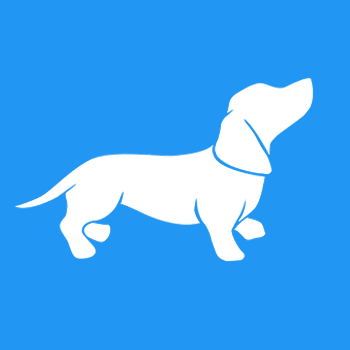





No comments:
Post a Comment