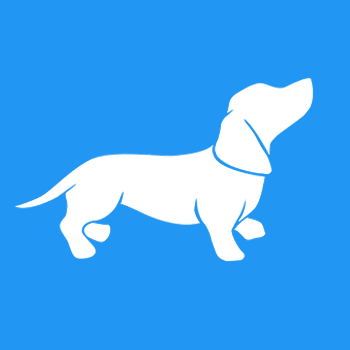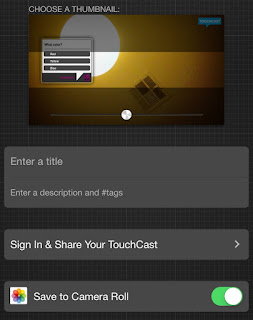Welcome to the Summer EdTech Challenge! Summertime is a wonderful time to be a teacher! It's the perfect time to recharge your batteries, catch up on trends in education, read for pleasure, and learn new things. How about taking the opportunity to learn new tech skills or try out new tools and strategies?
Welcome to the Summer EdTech Challenge! Summertime is a wonderful time to be a teacher! It's the perfect time to recharge your batteries, catch up on trends in education, read for pleasure, and learn new things. How about taking the opportunity to learn new tech skills or try out new tools and strategies?Each Monday this summer I'll post a simple tech challenge, something you can do between dips in the pool and binge watching your favorite TV show. These challenges are practical, easy to implement ideas to help you develop your tech skills and start next year off on the right technology foot!
YouTube was created by a few PayPal employees back in 2005 as a way to upload and share videos. During the summer of 2006, YouTube was one of the fasted growing sites on the web with 100 million video views per day in July. With YouTube only being 11 years old, that means students in elementary school and entering middle and high school don't know what the internet (and their life) was like without it! They are often referred to as the YouTube Generation or Gen C - the group that cares about creation, curation, connection, and community.
Enter the teacher. In order to engage students and bring relevance and meaning to their learning activities, videos can often be embedded within the lesson or used as a hook to get students interested. There are many ways YouTube can be used in the classroom - and not just as filler. Check out my post 7 ways to use YouTube in the classroom for some cool ideas.
Having trouble finding that perfect video? Check out my post Search YouTube like a boss! for tips on filtering out the cruft and easily finding the right video with the right content and right length. After searching through YouTube you'll find that you want to curate your own video collections using playlists. Also following quality YouTube channels will help you keep on top of your favorite YouTube authors.
Your EdTech Challenge this week is to read through those blog posts about integrating YouTube. Then explore YouTube, finding videos, creating playlists, and subscribing to channels to supplement your classroom. Share in the comments what you've discovered. I'm always looking for interesting videos and YouTube channels to help with my teaching!