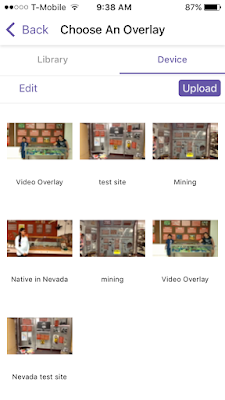Welcome to the Summer EdTech Challenge! Summertime is a wonderful time to be a teacher! It's the perfect time to recharge your batteries, catch up on trends in education, read for pleasure, and learn new things. How about taking the opportunity to learn new tech skills or try out new tools and strategies?
Each Monday this summer I'll post a simple tech challenge, something you can do between dips in the pool and binge watching your favorite TV show. These challenges are practical, easy to implement ideas to help you develop your tech skills and start next year off on the right technology foot!
iPads are a popular technology device in most schools. They are highly versatile, mobile, and engaging. Students can literally take them anywhere that learning is happening. The touch interface makes them ideal for learners of all ages.
Unfortunately they are not always used to their fullest potential. Often I see students consuming information by watching videos or using content delivery apps. I believe the true power of iPads comes out when students are allowed to create content. This gives them opportunities to show what they know in a medium they are comfortable with.
Here are a few apps to try out. These are my favorite apps for student presentation and creation. They can be used with pretty much any subject and grade level. The only limitation with these apps is your students' imagination!
Don't have iPads at your school? Many of these apps are also available for Android devices as well as having web versions.
Toontastic/Puppet Pals - these two apps are great story telling apps using puppets. I prefer Toontastic because it has more backgrounds and puppets. It also walks students through a story arc to help them develop their story. Both are great ways for students to publish their original stories.
Book Creator - this is an awesome app for publishing ebooks. Students can write their stories and add images, videos, audio, and a few animated widgets. Books can then be published as ebooks and read on any platform. Books in any subject can be written.
Haiku Deck - this is one of my all time favorite apps for student presentations. Its simple and visual. Students can't get caught up in all the dancing letters, animations, and bullet points that make up so many PowerPoint presentations.
ThingLink - this one is another of my all time favorite apps for student presentations. With ThingLink students select a "base image" and create hot spots on it that can display text, images, and videos. Its great for presentations that are non-linear in nature.
Spark Video/Spark Page -Adobe recently rebranded a few apps and brought them under one umbrella called Adobe Spark. Spark Video creates quick, high quality animated videos and Spark Page creates magazine-style web stories.
Canva - I was introduced to Canva at recent iPad conference I attended. This is a great graphic design app that I really want to explore more.
Educreations/Explain Everything -these are screencasting apps teachers and students can use to create videos teaching concepts or showing learning. Both have their pros and cons, so you'll have to decide which features are more important to you.
Pic Collage - this is a great little app for creating photo collages and adding text and stickers. Its great for vocabulary building.
ChatterPix -this is a fun little app where students can make any object talk. Imagine a rock with a mouth discussing all of its characteristics!
iMovie - Apple brought movie making ability to the masses with iMovie. This app is very powerful and extremely easy to use. Its free for any iPad purchase after September 2013.
TouchCast - I saw a demo on this app last year and have been dying to get to know it more. It has many powerful capabilities including a teleprompter, annotate any video, and embed images, documents, websites right in your videos.
Videolicious - another powerful, yet easy-to-use video editing app. I've heard alot about it in classrooms, but I haven't yet had the opportunity to play aorund with it.
Green Screen by Doink - at the last tech conference I attended I finally had the chance for some hands-on action with this easy to use app. With any green screen set up in your classroom you can use this app to transport students to any location either with images or videos. Final projects can then be imported into other apps for further editing and publishing.
Photomath - this is a great app for secondary math teachers. It reads and solves mathematical problems by using the cell phone or iPad camera. Not only does it show students the answer, but it shows students the steps necessary to solve the problem.
I'll probably check out Spark Page, TouchCast, and Videolicious. These are all apps I've wanted to learn a little more about and this challenge gives me the perfect excuse! I'll create a blog post on each one and publish them this week. Stay tuned for my answers to this challenge!
Read More »
Each Monday this summer I'll post a simple tech challenge, something you can do between dips in the pool and binge watching your favorite TV show. These challenges are practical, easy to implement ideas to help you develop your tech skills and start next year off on the right technology foot!
iPads are a popular technology device in most schools. They are highly versatile, mobile, and engaging. Students can literally take them anywhere that learning is happening. The touch interface makes them ideal for learners of all ages.
Unfortunately they are not always used to their fullest potential. Often I see students consuming information by watching videos or using content delivery apps. I believe the true power of iPads comes out when students are allowed to create content. This gives them opportunities to show what they know in a medium they are comfortable with.
Here are a few apps to try out. These are my favorite apps for student presentation and creation. They can be used with pretty much any subject and grade level. The only limitation with these apps is your students' imagination!
Don't have iPads at your school? Many of these apps are also available for Android devices as well as having web versions.
Presentation Apps
Book Creator - this is an awesome app for publishing ebooks. Students can write their stories and add images, videos, audio, and a few animated widgets. Books can then be published as ebooks and read on any platform. Books in any subject can be written.
Haiku Deck - this is one of my all time favorite apps for student presentations. Its simple and visual. Students can't get caught up in all the dancing letters, animations, and bullet points that make up so many PowerPoint presentations.
ThingLink - this one is another of my all time favorite apps for student presentations. With ThingLink students select a "base image" and create hot spots on it that can display text, images, and videos. Its great for presentations that are non-linear in nature.
Spark Video/Spark Page -Adobe recently rebranded a few apps and brought them under one umbrella called Adobe Spark. Spark Video creates quick, high quality animated videos and Spark Page creates magazine-style web stories.
Canva - I was introduced to Canva at recent iPad conference I attended. This is a great graphic design app that I really want to explore more.
Educreations/Explain Everything -these are screencasting apps teachers and students can use to create videos teaching concepts or showing learning. Both have their pros and cons, so you'll have to decide which features are more important to you.
Pic Collage - this is a great little app for creating photo collages and adding text and stickers. Its great for vocabulary building.
ChatterPix -this is a fun little app where students can make any object talk. Imagine a rock with a mouth discussing all of its characteristics!
Video Apps
Students love creating videos. With iPads today it is extremely easy to create high quality videos with lots of special effects. Videos are great for demonstrating concepts in any subject. Here are a few of my favorite video making apps.iMovie - Apple brought movie making ability to the masses with iMovie. This app is very powerful and extremely easy to use. Its free for any iPad purchase after September 2013.
TouchCast - I saw a demo on this app last year and have been dying to get to know it more. It has many powerful capabilities including a teleprompter, annotate any video, and embed images, documents, websites right in your videos.
Videolicious - another powerful, yet easy-to-use video editing app. I've heard alot about it in classrooms, but I haven't yet had the opportunity to play aorund with it.
Green Screen by Doink - at the last tech conference I attended I finally had the chance for some hands-on action with this easy to use app. With any green screen set up in your classroom you can use this app to transport students to any location either with images or videos. Final projects can then be imported into other apps for further editing and publishing.
Miscellaneous Apps
Popplet/Ideament/Mindomo - all classrooms have brainstorming and mind mapping going on at some point. These apps bring those activities into the digital age. Students can insert drawings and photos as part of the exercise.Photomath - this is a great app for secondary math teachers. It reads and solves mathematical problems by using the cell phone or iPad camera. Not only does it show students the answer, but it shows students the steps necessary to solve the problem.
The Challenge
The EdTech challenge for this week is to explore an iPad app that you are not familiar with. It doesn't have to be from this list. Find one that you are interested in that meets your subject and/or grade level needs. Explore the app, press the buttons, learn everything you can about it. Figure out how you would use it in your classroom next year. In the comments, tell me about the app, what you thought about it, and how you will use it.I'll probably check out Spark Page, TouchCast, and Videolicious. These are all apps I've wanted to learn a little more about and this challenge gives me the perfect excuse! I'll create a blog post on each one and publish them this week. Stay tuned for my answers to this challenge!