Mabble Hoggard Elementary School has a Nevada History museum maintained by their Gifted And Talented Education (G.A.T.E.) students. It has displays on the Nevada Test Site, early Native Americans, mining, and other artifacts related to Nevada's early history. G.A.T.E. students give tours to other classes as they learn about Nevada's early history. The museum has been a Hoggard fixture for many years and is very popular.
The G.A.T.E. teacher and I worked together to add a little bit of virtual reality to the experience. She worked with the students to develop a script for each of the displays. Students researched information for the displays and synthesized the information into a 2-3 minute script they would act out.
I met with them to show how to use the Aurasma app to put together the virtual reality displays. Aurasma is a very easy app to use. The first step was to film their scripts. We used the camera app on the iPads to capture and save the videos to the camera roll. I then showed them how to bring the footage into iMovie where students edited out their mistakes and made their final videos.
In Aurasma the first step is to capture the image, or trigger. The app uses the camera to capture the object you want to trigger the video to play. It has a nice bar at the top to help you decide if the image you are capturing is unique enough to cause a trigger.
The next step is choose the video you want to overlay on the trigger image. You can capture your video at this point, select one from the Aurasma library, or choose one that is already saved on the device. Since the students had already created their videos using iMovie this was the option they used, tapping Upload and choosing the video from the camera roll.
The next screen allows you to position the video relative to the trigger image. The video can appear to the side or on top of the trigger image. The students preferred the later option because it makes the image appear to come to life.
The final step is name the aurasma and upload it to the Aurasma servers so others can access it.
Now when visitors come to the school museum they can use their own device or a borrowed iPad, launch Aurasma and scan the displays. When the app recognizes a trigger it automatically plays the video associated with it. You can see the white dots in the image below as the app scans to see if it recognizes anything.
Because Aurasma will recognize the trigger images anywhere, not just the live image in the museum, you can check out the virtual reality projects right here. Download the free Aurasma app, create a free account, and follow HoggardGATE. Scan any of the images below to check out the virtual reality displays!




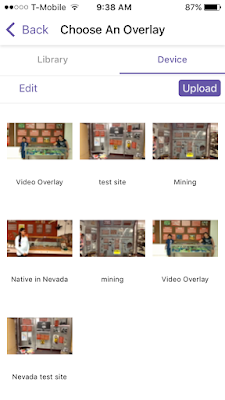







No comments:
Post a Comment