Educreations is available for free from the iTunes app store. It is also available as a web app, although that can be a bit harder to use. Teachers can create a class account and assign students their own log in using a class code. Students can then post videos to their own stream, creating a portfolio of learning.
It is important to keep in mind that while recording a project you can start and stop your project at anytime. However, you cannot rewind or edit a recording in progress. Its very helpful to plan out your project ahead of time, in order to minimize potential mistakes.
- Tap the pen tool and begin writing on the screen as you explain a concept, just as if you were tutoring a friend.
- Tap the + button to add a text box, images from the Camera Roll, internet, Dropbox, Google Drive or Camera. All images can be resized, rotated, or positioned anywhere on the screen.
- Tap the Record button to begin narrating. Videos cannot be shared or saved unless they have a recording. You cannot edit the recording. If you mess up, you’ll have to start the project from the beginning. You can pause, start and stop the project at any time.
- Tap the arrows to move from page to page (screen to screen).
- Tap the share icon to save your draft or save the final draft and upload it to the website.
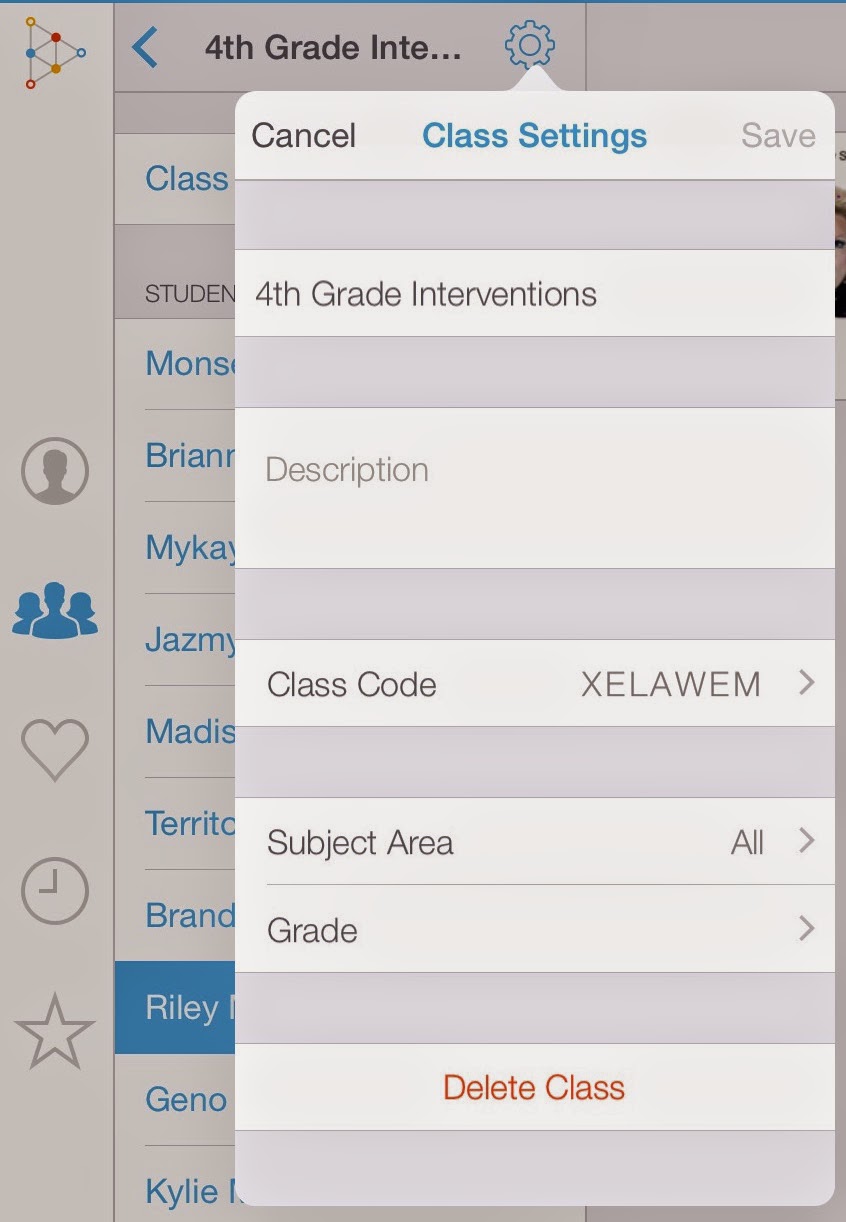 Teachers can create a class for students to join using a unique code. Students can then log in with their own username and password. Any videos students create will then be saved to their own stream. Teachers can access all student videos.
Teachers can create a class for students to join using a unique code. Students can then log in with their own username and password. Any videos students create will then be saved to their own stream. Teachers can access all student videos.
You have the option of saving videos as private or public. When saving as private, you can email a link to the video for others to watch. When saving as My Students you can provide students and families with a code to register for the site and then view the lessons.
Integration Ideas
- Construct and describe the setting of a story.
- Write and perform the inner dialogue of a character in a particular point of a story.
- Demonstrate the steps of a math problem.
- Create graphs to differentiate between sets of data.
- Compare different animals or plants.
- Using pictures, students can explain the life cycle of an animal, the rock cycle, or the water cycle.
- When given a picture of a plant, students can identify the parts of a plant.
- Create a scientific journal, sketching the steps to a science fair project.
Download the Tech Integration Challenge for Educreations and see if you are up to the challenge!

No comments:
Post a Comment