 |
| image courtesy of Literary Fusions |
Playlists are groups of videos curated by you. They provide a convenient way to create groups of videos that you want to refer to during a lesson. You can even share those playlists with students as a resource for them as well.
In order to create playlists you must first be logged in to your YouTube account, which is the same as your Google account.
Playlists can be created two ways. The first way is right from your YouTube home screen. Click on the Playlists tab and then click the New Playlist button. Enter a name for your playlist and set it to Public.
Finding playlists
Other teachers may have already created playlists full of great content. You can find public playlists searching right in YouTube. In the search bar enter in any topic you are looking for. In the search results click the Filter drop down menu and select Playlists. This will show you only playlists with that search term in the name.Instead of clicking the drop down and selecting a filter, you can include that filter right in your search by typing a comma and the filter, as shown here. The results also show you how many videos are in that playlist.
Videos are a great tool to engage students in content. What are some ways you use video in your classroom?
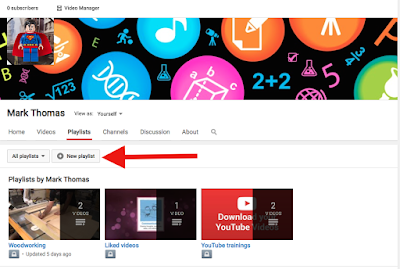



No comments:
Post a Comment