Kidblog is my all time favorite platform for blogging with students. It's easy to set up and offers classroom management features teachers want. As my district has transitioned to Google Apps for Education, teachers are becoming aware of Blogger as a viable blogging platform. This post is to give basic directions for setting up a Blogger blog. You can also download a printable with all of these directions.
Setting It Up
Log in to blogger.com using your Google account and click the New Blog button. Enter a title for your blog, the URL you want to use and select a template. The URL must be unique. The template can be changed later.From the menu on the left hand side of the window select Template. You can select a different template, see how your blog looks on the web and mobile devices, customize the HTML, and make other visual changes to the look of your blog such as the font, colors, etc.
From the menu on the left select Layout. You can arrange the elements in your template the way you want them displayed. Simply click on the element you'd like to move and drag and drop it where you want it to be. You can move your page elements to the bottom of the page, anywhere in your sidebar, or below or above your blog posts.
Gadgets can add additional functionality to your page. To add a gadget click the Add a Gadget link. In the new window you can select a gadget and customize it. Once you’ve added a gadget you can drag it to where you want it in your layout. Some suggested gadgets are:
- Labels - if you tag your individual posts with labels
- Pages - if you add static pages to our blog
- Link List - Display a collection of your favorite sites, blogs, or web pages for your visitors.
- Blog List - Show off what you read with a blogroll of your favorite blogs.
Privacy Settings
Privacy and restrictions are handled in two areas, depending on what you want to do. From the menu on the left side select Basic Settings. In the Permissions area you can restrict who has access to see the blog. Add the emails of any students you want to give read rights to.
Click on the Posts and Comments tab. You can allow anonymous comments or force blog readers to login to leave a comment. When you select Comment Moderation you’ll see comments before they are published. A link will appear on your blog dashboard when there are comments to review.
Writing a Post
Click the New Post button. Enter a title for your post (this becomes a link to access the post on your blog). The composer is a WYSIWYG editor, meaning that your blog will appear just as you type and format it. Use the toolbar to format text, insert images and videos, and create hyperlinks.Click the Preview button to see a full-body preview of the post. Save will save your post as a draft to continue later. Publish will publish it on your blog immediately.
The Post Settings on the right side let you schedule a post, add labels (tags), and a post description.
Managing Student Blogs
Student blogs are independent of each other and Blogger does not provide central classroom management to monitor student blogs and comments. There are ways to gather all the blogs into one location to make it easy for the teacher to see them all at once.
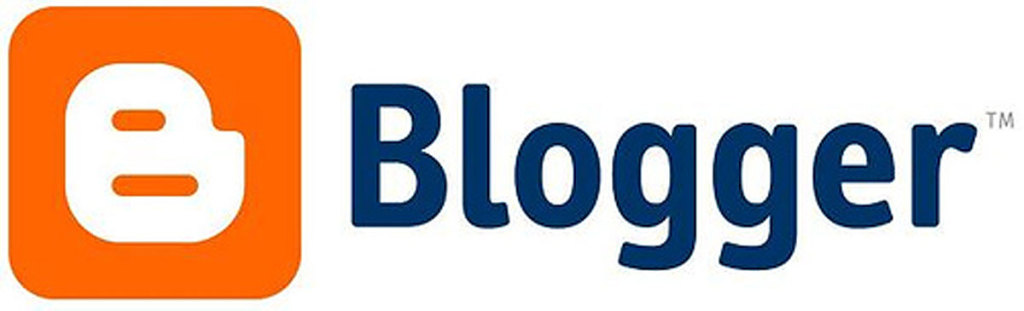







Thanks, Mark. I think the blog authors on the teacher page might be a good way to incorporate it initially into an elementary school setting. It takes away some of the design aspect for the students, but overall it might be a good way to manage a beginning blog.
ReplyDelete-Kiersten
I totally agree. One of the teachers in my PDE class did this with her HS students. Check out her blog at http://wctaapstudio.blogspot.com. It's a high school photography class, but the technique would work very easily in an elementary room also.
DeleteThe key is to also use labels in conjunction with blog authors. Clicking on a blog author just takes you to their profile. But if they use their name as a label also, then clicking on their label(name) shows you all of their blog posts.
This comment has been removed by a blog administrator.
ReplyDeleteThis comment has been removed by the author.
ReplyDeleteThanks, Mark. This information has been super helpful and I appreaciate the detailed instruction.
ReplyDelete