Educators can create unlimited polls for free, but each poll can have only 40 responses. For larger groups, there are fees involved. Poll responses can be cleared and reused with other classes. Students do not need any app or account. They simply use their text messaging service or a web form to submit responses.
Not sure what a formative assessment tool like this can do for your classroom? Check out these 5 benefits to using Poll Everywhere in the math classroom posted on the Musing Mathematically blog.
Here is a great walkthrough video on Poll Everywhere called An Educator's Introduction to Poll Everywhere.
How It Works
Go to http://www.polleverywhere.com and create an account.Click on the My polls link at the top of the page. Click the Create Poll button in the upper left corner.
Type in the question for your poll and select a poll format. You can choose Multiple Choice, Open Ended, Q&A/Brainstorm, or Clickable Image. Formulate your question and possible answers and click Create.
Q&A/Brainstorm questions: The students submit responses, and can anonymously agree or disagree with other responses by upvoting or downvoting.
Clickable Image questions: The students click on a specified or unspecified region of an image to vote. Currently this poll only allows web voting, not SMS texting.
Once your poll is created, you’ll be taken to the poll itself where you can configure it further. Options are on the right side.
The How people can respond section shows you the URL students would go to or how to text their answers.
The Response settings section lets you set how many times a student can respond or make responses anonymous. You can also set a custom thank you message after responding.
Polls can be activated in several ways.
- Go to the poll page and click the Activate button on the right.
- Take the poll full screen and it’s automatically activated.
- Embed the poll in a PowerPoint or Keynote and it will be activated when arriving on that slide.
Students respond either through the web form or by texting their answer to the designated number.
Integration Ideas
- Check for understanding after a difficult lesson
- Do Now! activity when students enter class (ex: What did you do this weekend? How do you feel about the upcoming test?)
- Make classroom decisions (ex: What should we name our class pet? How much more time do you need on the paper?)
- Assign as a homework assignment (ex: Answer the poll by midnight)
- Keep track of student progress (ex: Text “Done” to the poll when you are finished)
More detailed help, including video tutorials, is available in the Poll Everywhere user guide.
Download the Tech Integration Challenge for Poll Everywhere and see if you are up to the challenge!
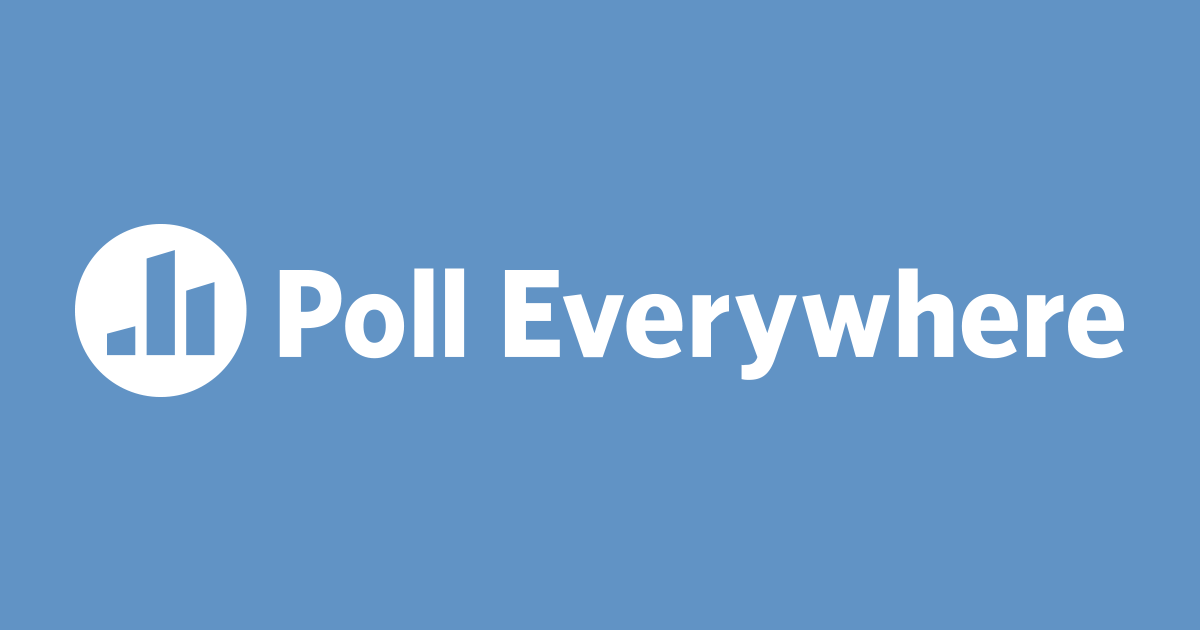




No comments:
Post a Comment