When rotating your iPad from portrait to landscape, the image will rotate in order to stay right side up. This is useful when you are looking at different types of media, for example, looking at photos or surfing the web. However, when you are presenting using your iPad screen, you don't want the screen to constantly change as you move around. Luckily, there is an easy way to lock the screen so that it stays in one orientation.
Locking the orientation can be done either through the side switch or through the
Control Center in iOS7. Which method you use is determined by how you have the side switch configured. Enter
Settings and tap
General.
If Use Side Switch To is set to Lock Rotation then you can use the side switch to lock the orientation. If Mute is selected then you can use the Control Center to lock the orientation.
To use Control Center, swipe up from the bottom of the screen. You'll see the Screen Rotation Lock button to the right. Simply tap that and now your iPad screen is locked.
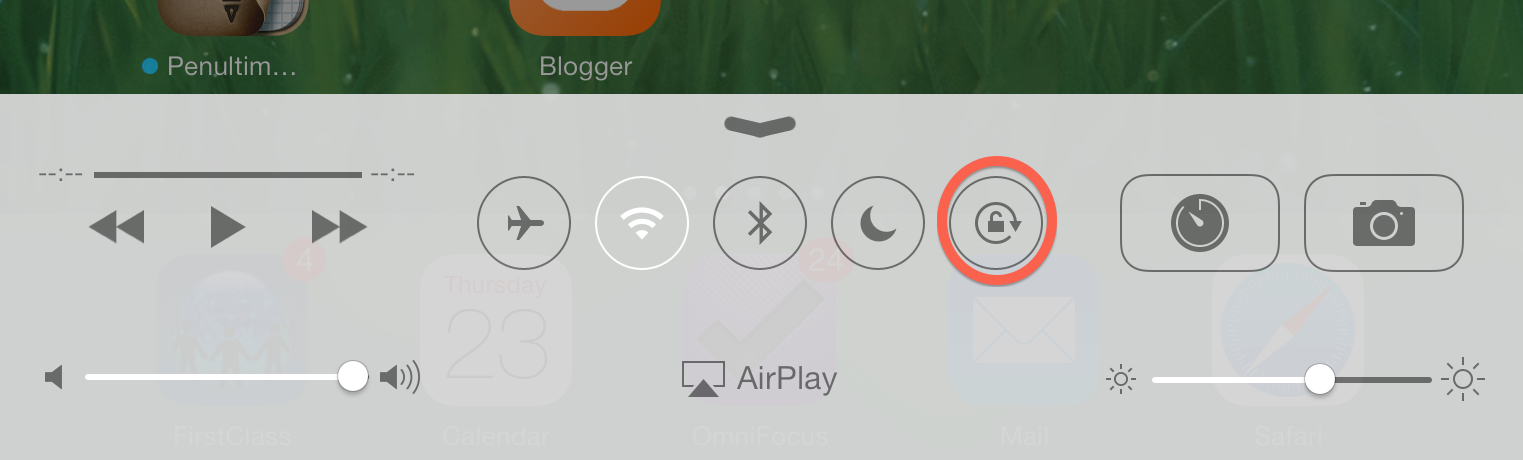 |
| The Screen Rotation Lock button |
Keep in mind that on an iPad the
Screen Rotation Lock button becomes whatever the side switch isn’t. In other words, if you set your iPad’s side switch to control screen orientation, this
Control Center button becomes a Mute toggle; if you set the switch to mute or unmute, the button controls your orientation lock. On an iPhone or iPod, the button always locks orientation.
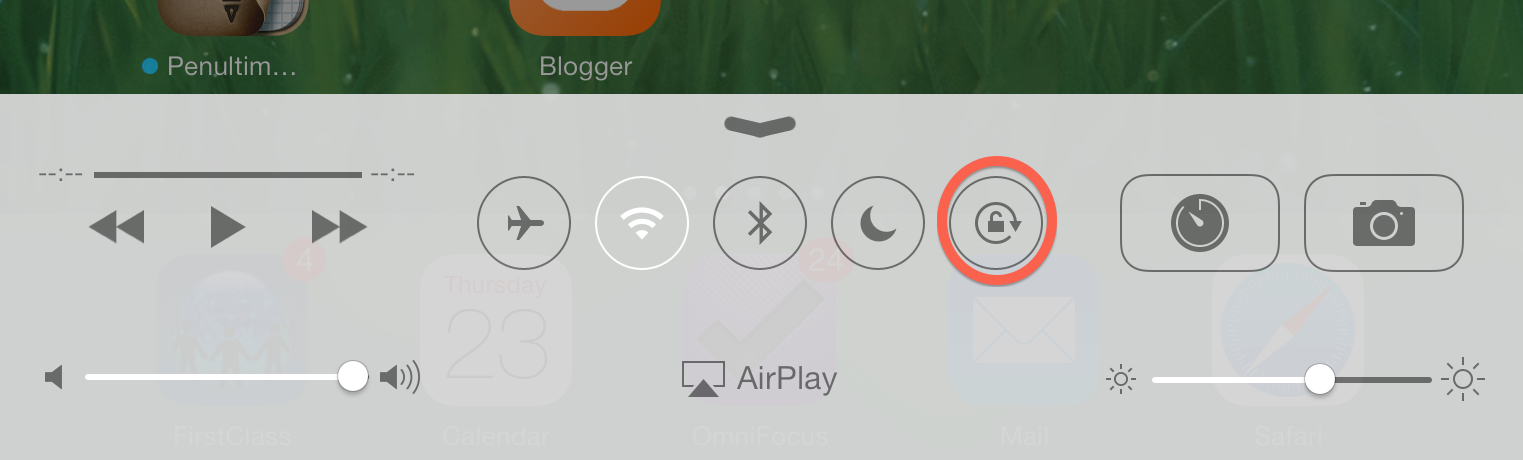

No comments:
Post a Comment