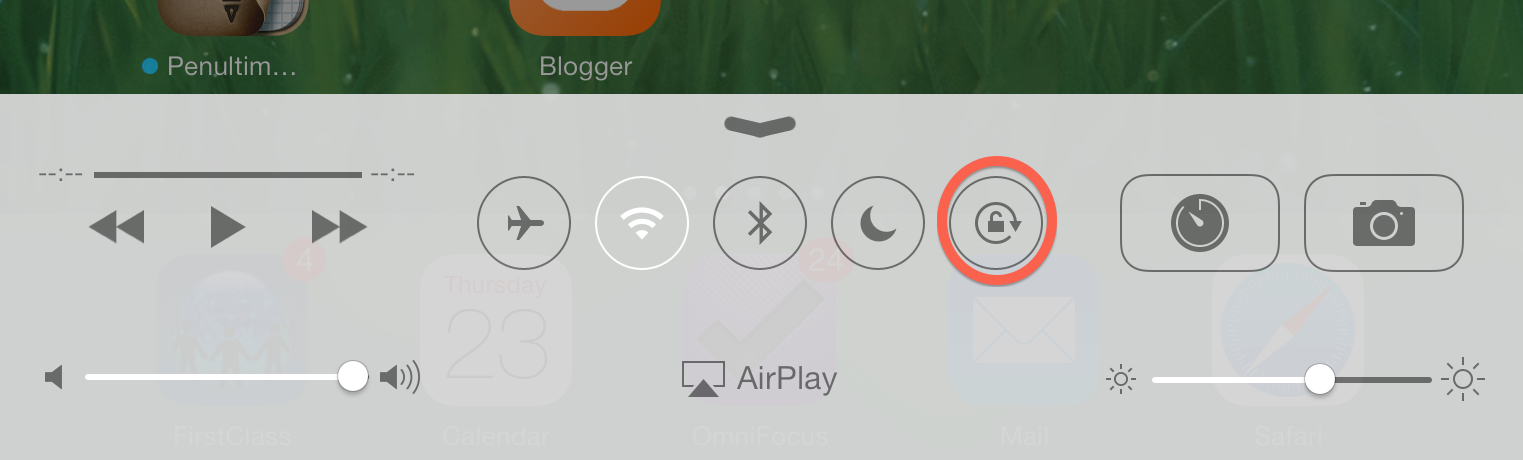For the past several years Triggs ES has hosted a Technology Family Learning Night where parents and students could have hands-on time with the school technology. We've tried to make it a learning experience, but it usually turned out to just be a teacher facilitated play time with technology. This year we decided to approach it differently and model the night after a traditional hands-on technology conference - with students leading the sessions instead of the teachers!
We have a teacher from each grade level (K-5) on our technology team, and each one agreed to help their students master a particular iPad app or computer program. We settled on Toontastic, Haiku Deck, Educreations, and Book Creator on the iPads, and Prezi and Comic Life on the computers. Students spent time from the beginning of the school year working with these programs for classroom projects and really got to know them. Certain students were then asked to be the presenters during the sessions of our Technology Family Learning Night.
Our goals for the night were: give students the opportunity to be leaders in their sessions, showcase school technology and how it's used in the classroom, and give parents hands-on opportunities with apps and programs they can use with their own devices at home.
As families arrived for the night they were assigned a group and given a schedule to follow. Sessions were 15 minutes long with 5 minutes to rotate. Each room had 10-12 iPads, and the student-presenter's iPad was connected to the projector so they could display the app they were teaching about. Parents were also notified that they could bring in personal devices with the apps already loaded if they wanted. Student-presenters then demoed how to use the apps while families followed along on their iPads. We also gave parents a one page tutorial on each of the apps.
Here are the student presenters in action:
Our GATE (Gifted And Talented Education) teacher also set up a STARLAB where students could explore the solar system. She had her students record information about the solar system and played the audio as part of the experience. Families were able to use this as one of their sessions.
I don't think there's any better way of showing off technology than to have the students teaching what they know!
I'd love to hear how other schools have organized student led workshops. Sound off in the comments if I didn't give enough details!
Read More »
We have a teacher from each grade level (K-5) on our technology team, and each one agreed to help their students master a particular iPad app or computer program. We settled on Toontastic, Haiku Deck, Educreations, and Book Creator on the iPads, and Prezi and Comic Life on the computers. Students spent time from the beginning of the school year working with these programs for classroom projects and really got to know them. Certain students were then asked to be the presenters during the sessions of our Technology Family Learning Night.
Our goals for the night were: give students the opportunity to be leaders in their sessions, showcase school technology and how it's used in the classroom, and give parents hands-on opportunities with apps and programs they can use with their own devices at home.
As families arrived for the night they were assigned a group and given a schedule to follow. Sessions were 15 minutes long with 5 minutes to rotate. Each room had 10-12 iPads, and the student-presenter's iPad was connected to the projector so they could display the app they were teaching about. Parents were also notified that they could bring in personal devices with the apps already loaded if they wanted. Student-presenters then demoed how to use the apps while families followed along on their iPads. We also gave parents a one page tutorial on each of the apps.
Here are the student presenters in action:
 |
| Kindergarten students led a session on using Toontastic for narrative writing. |
 |
| 1st Graders taught families how to use Book Creator to write a story about Jack and Jill. |
 |
| 2nd Grade students demoed Haiku Deck for sharing info on apples. |
 |
| 3rd Grade students led sessions on teaching math with Educreations. |
 |
| 4th graders used the computer lab to teach Comic Life and extreme sports. |
 |
| 5th graders showed off their mastery of Prezi. |
Our GATE (Gifted And Talented Education) teacher also set up a STARLAB where students could explore the solar system. She had her students record information about the solar system and played the audio as part of the experience. Families were able to use this as one of their sessions.
 |
| The STARLab set up on our stage. |
I'd love to hear how other schools have organized student led workshops. Sound off in the comments if I didn't give enough details!