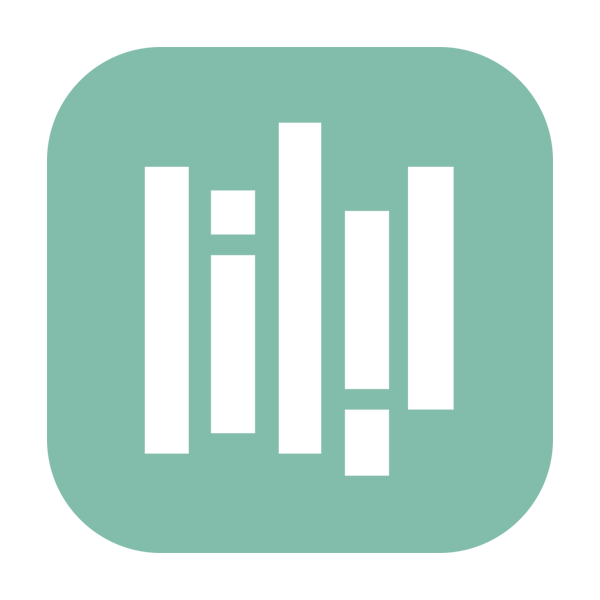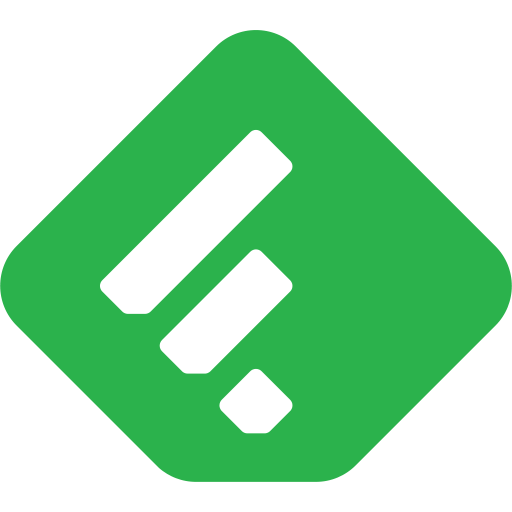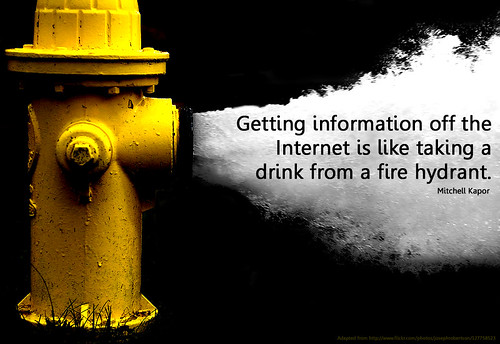Digital storytelling is one of my favorite activities for students to do on the iPad. Letting them do this really brings out their creativity. If done correctly, students can still go through the writing process, learning all those needed skills, and still create a fun product in the end.
Sock Puppets is one of those apps that lets you create digital stories. With it you can create your own puppet shows in seconds. From the Sock Puppets description:
After opening the app tap the New button. Select puppets to appear on the screen. You can select up to four puppets. Tap Next.
Select a background. You can select up to 5 backgrounds to use as multiple scenes. Tap Next.
Select up to 4 props to use in your scenes. These will all appear on all backgrounds. Tap Next.
Arrange the puppets and props and change their size to setup your scene.
Tap the Record button, move your puppets and props, and record your narration. Every time you tap a puppet it will start lip-syncing. You'll see an arrow above it to indicate that puppet is the one talking.
When your show is done, tap the Save button, give it a name, and export it to YouTube or save it to the camera roll.
Download the Tech Integration Challenge for Sock Puppets and see if you are up to the challenge!
Read More »
Sock Puppets is one of those apps that lets you create digital stories. With it you can create your own puppet shows in seconds. From the Sock Puppets description:
Just add puppets, props, scenery, and backgrounds to start creating. Hit the record button and the puppets will automatically lip-sync to your voice.Sock Puppets is only available for iPads. The free version has a limited number of puppets and backgrounds. Projects are also limited to 30 seconds. A “complete” version costs $3.99 and has all the content included and allows for 90 second recordings.
Friends can work together and create hilarious conversations with multiple puppets. While recording, simply tap a puppet and that puppet will lip-sync to your voice—all you have to do is tap a different puppet to make them talk back and forth. Switch backgrounds to take your puppets to different places, move the puppets all over the screen and use props and scenery to animate them while recording.
How It Works
Before using the app have students write out their script. This will help the, organize their thoughts and prevent a lot of false starts and stops.
After opening the app tap the New button. Select puppets to appear on the screen. You can select up to four puppets. Tap Next.
Select a background. You can select up to 5 backgrounds to use as multiple scenes. Tap Next.
Select up to 4 props to use in your scenes. These will all appear on all backgrounds. Tap Next.
Tap the Record button, move your puppets and props, and record your narration. Every time you tap a puppet it will start lip-syncing. You'll see an arrow above it to indicate that puppet is the one talking.
When your show is done, tap the Save button, give it a name, and export it to YouTube or save it to the camera roll.
Integration Ideas
- Explain a science concept
- Retell a story
- Tell about an event from history
- Share information about a famous person
- Model appropriate social behavior
- Tell jokes (Knock-knock jokes work well!)
- Review vocabulary
- Have a mini debate
- ELL conversational skills
- Foreign language practice
Download the Tech Integration Challenge for Sock Puppets and see if you are up to the challenge!