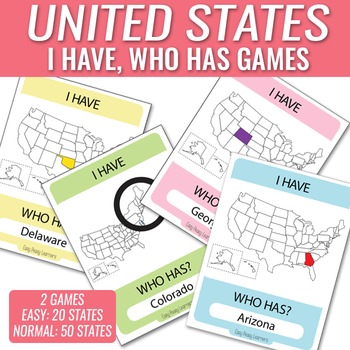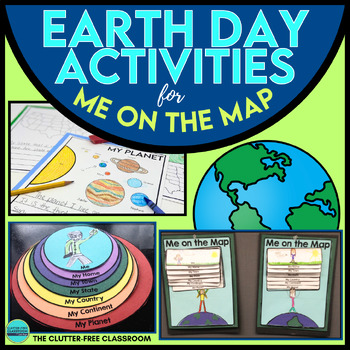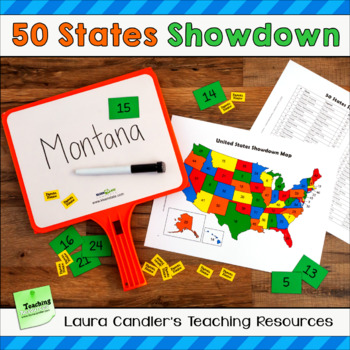Students generally have a difficult time conceptualizing how the U.S. is divided into states (let alone where those states actually are) and how states are divided into counties. Playing Mystery Skype can be daunting for students who are unfamiliar with U.S. geography. Concepts such as regions, compass directions, and states physical relationships can sometimes confuse them.
I found it necessary to do a few activities to help my students become familiar with state names and locations. In Nevada U.S. geography is covered in 5th grade so I wasn't too concerned about them memorizing states and capitals, but I did want them to be familiar with state names and how to locate those states on a map. I used the following activities within the first few weeks, hopefully before our first Mystery Skype.
These were the resources I used this year to prepare my students for Mystery Skype. What activities do you use with your classroom?
Read More »
I found it necessary to do a few activities to help my students become familiar with state names and locations. In Nevada U.S. geography is covered in 5th grade so I wasn't too concerned about them memorizing states and capitals, but I did want them to be familiar with state names and how to locate those states on a map. I used the following activities within the first few weeks, hopefully before our first Mystery Skype.
States and Capitals Interactive Notebook (free)
I love using interactive notebook so when I saw this idea I immediately wanted it. Unfortunately the blog author never responded to my request so I ended up creating my own. I found the perfect region maps on this teacher's website. Students use the foldable to identify the state and record the name, abbreviation, and capital. You can download the file here. Directions for cutting out and gluing into the notebook are on the first page.I Have, Who Has States Game ($3)
This is an easy to prepare game that helps students easily recognize the states and their shapes. My students loved it and asked to play it several times. Distribute state cards to each student and pick a student to start. That student reads the Who has (Arizona)? question at the bottom of the card. The student holding the card depicting Arizona stands up and asks their question. Play continues until all states have been played. This resource can be purchased from Teachers Pay Teachers.Me On The Map ($6)
I found that my students had a hard time with the perspective of where our state is in relation to the rest of the nation and the world. This resource helped to bring terms like city, county, and state into perspective. The original was very generic and didn't have pictures of our state or our counties and city. So I provided my students with this file of maps specific to Nevada that they added to the respective sheet. The update resource can be purchased from Teachers Pay Teachers.State Name Word Search (free)
This is a very DOK Level 1 activity, but I felt my students needed to become familiar with the state names in some way. So I used the worksheet generator at A to Z Teacher Stuff to create these word search worksheets. I let the students work in pairs to find all the states. You can download 3 different versions here, here, and here.Find the States Showdown Game ($3.50)
I love everything Laura Candler does and this game was no exception. From her TpT store:Find the States Showdown is a game for reviewing state names and locations, and it can also be used for reviewing state capitals and abbreviations. Students can play the game with the states in a single region, or play a challenge game with all 50 states. Find the States Showdown can be played as a whole class, or students can play it within cooperative learning teams.You can purchase this resource from her Teachers Pay Teachers store.
These were the resources I used this year to prepare my students for Mystery Skype. What activities do you use with your classroom?