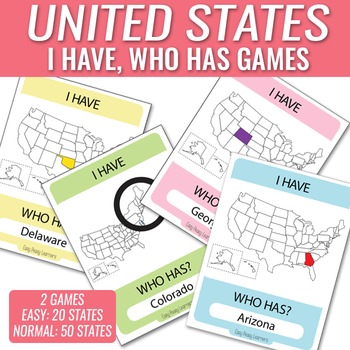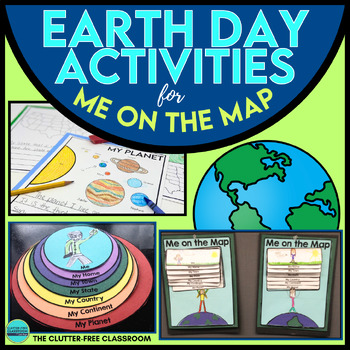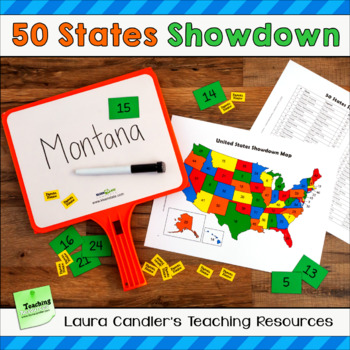My 3rd grade classes have been learning about 360 videos. We've discussed how 360 videos help you feel like you are in a location and not just talking about it. We viewed a few 360 videos on YouTube, which still feels like you are watching a 2D video because you can still see the real world around you.
We then tried a few 360 images on our Oculus Go headsets using the Gala360 and 360 Stories apps. These were much better because with the headsets you can literally look all around you and see the new location. We liked this much better because it truly felt like we were there.
I now want the learners to create 360 experiences rather than just viewing them. We are using CoSpaces EDU to create our virtual worlds which we will be able to view on the Oculus Go headsets. We first needed 360 images (also referred to as equirectangular panorama) that can be uploaded into CoSpaces. Finding these images is actually very difficult. Most 360 images are captured by professional photographers and naturally have to be purchased.
One free resource I came across was through Flickr. These were pretty good, although it was hard to search for specific locations as opposed to just browsing through them. I also found some downloadable images at this website. The collection seems pretty nice, but the downloads are only panaroma photos and not true 360 (all around including above and below), which is what I wanted. There are also some great ones at PhotoPin website.
I also came across a great Google Chrome extension called Pano Fetch which downloads the full 360 images from Street View directly from the Google Maps page. I have been testing it out this week with the 3rd grade classes and it seems to work really well.
After installing the extension you'll see the yellow Peg Man icon in the Chrome toolbar. It will stay gray until you land on a location in Google Maps where there's a 360 image available to download, at which point it will turn yellow to let you know its active.
In Google Maps search for a location you want to view. In the description that appears on the left side scroll down to the Photos section and locate the photos with the 360 logo on it. That's the Street View that contains 360 images.
Some of these have been uploaded by web users rather than Google itself. The Pano Fetch app will only work with images uploaded by Google (I assume because of licensing or privacy issues). If you are on a 360 image but Peg Man stays gray, then it was probably uploaded by a user. You can still find nearby Street View 360 images uploaded by Google by clicking the Street View map in the bottom corner. Blue lines indicate Street View and you can navigate to those areas.
Once you find the Street View 360 image you want to download, click the Peg Man extension button. You can choose the quality from 1 (very low) to 5 (very high). The extension will download the images tiles and compose the equirectangular panorama and automatically download the final image. These images can be renamed and organized any way the learner wants.
For our purposes we can then log in to CoSpaces and upload the images as an environment. My idea is to have the learners collect a few 360 images, upload them as different scenes in CoSpaces, and then create a way to navigate between the scenes, including descriptions.
My initial experiments with this process worked flawlessly. We'll see how it works in a real classroom setting over the next few days.
Read More »
We then tried a few 360 images on our Oculus Go headsets using the Gala360 and 360 Stories apps. These were much better because with the headsets you can literally look all around you and see the new location. We liked this much better because it truly felt like we were there.
I now want the learners to create 360 experiences rather than just viewing them. We are using CoSpaces EDU to create our virtual worlds which we will be able to view on the Oculus Go headsets. We first needed 360 images (also referred to as equirectangular panorama) that can be uploaded into CoSpaces. Finding these images is actually very difficult. Most 360 images are captured by professional photographers and naturally have to be purchased.
One free resource I came across was through Flickr. These were pretty good, although it was hard to search for specific locations as opposed to just browsing through them. I also found some downloadable images at this website. The collection seems pretty nice, but the downloads are only panaroma photos and not true 360 (all around including above and below), which is what I wanted. There are also some great ones at PhotoPin website.
I also came across a great Google Chrome extension called Pano Fetch which downloads the full 360 images from Street View directly from the Google Maps page. I have been testing it out this week with the 3rd grade classes and it seems to work really well.
After installing the extension you'll see the yellow Peg Man icon in the Chrome toolbar. It will stay gray until you land on a location in Google Maps where there's a 360 image available to download, at which point it will turn yellow to let you know its active.
In Google Maps search for a location you want to view. In the description that appears on the left side scroll down to the Photos section and locate the photos with the 360 logo on it. That's the Street View that contains 360 images.
Some of these have been uploaded by web users rather than Google itself. The Pano Fetch app will only work with images uploaded by Google (I assume because of licensing or privacy issues). If you are on a 360 image but Peg Man stays gray, then it was probably uploaded by a user. You can still find nearby Street View 360 images uploaded by Google by clicking the Street View map in the bottom corner. Blue lines indicate Street View and you can navigate to those areas.
Once you find the Street View 360 image you want to download, click the Peg Man extension button. You can choose the quality from 1 (very low) to 5 (very high). The extension will download the images tiles and compose the equirectangular panorama and automatically download the final image. These images can be renamed and organized any way the learner wants.
For our purposes we can then log in to CoSpaces and upload the images as an environment. My idea is to have the learners collect a few 360 images, upload them as different scenes in CoSpaces, and then create a way to navigate between the scenes, including descriptions.
My initial experiments with this process worked flawlessly. We'll see how it works in a real classroom setting over the next few days.